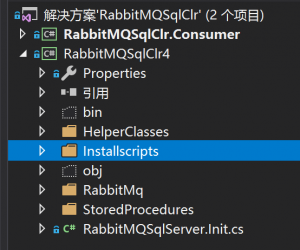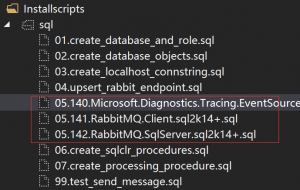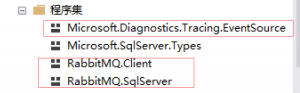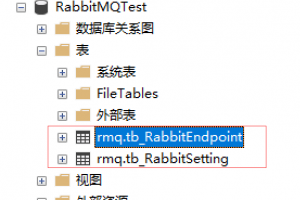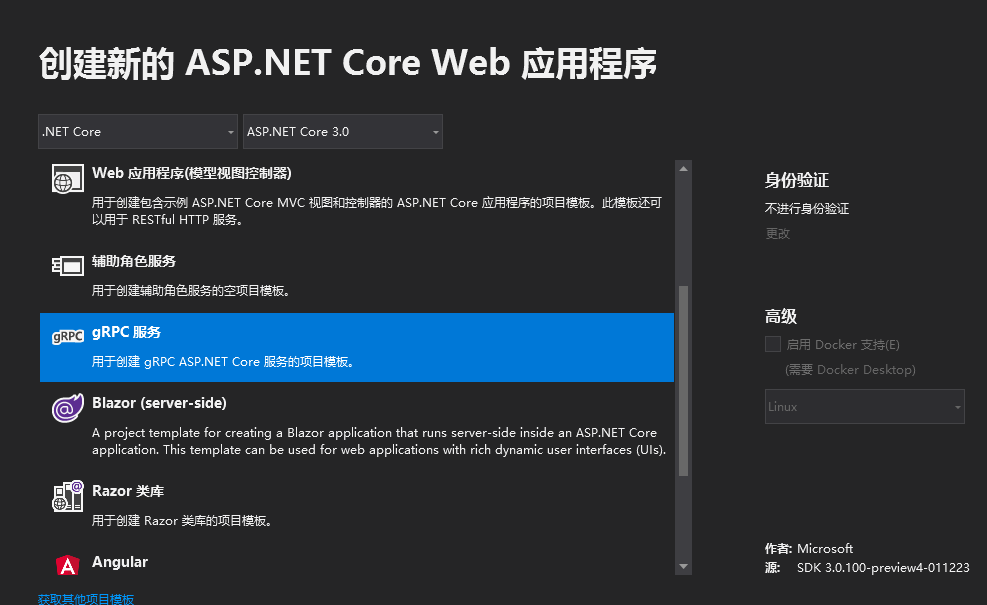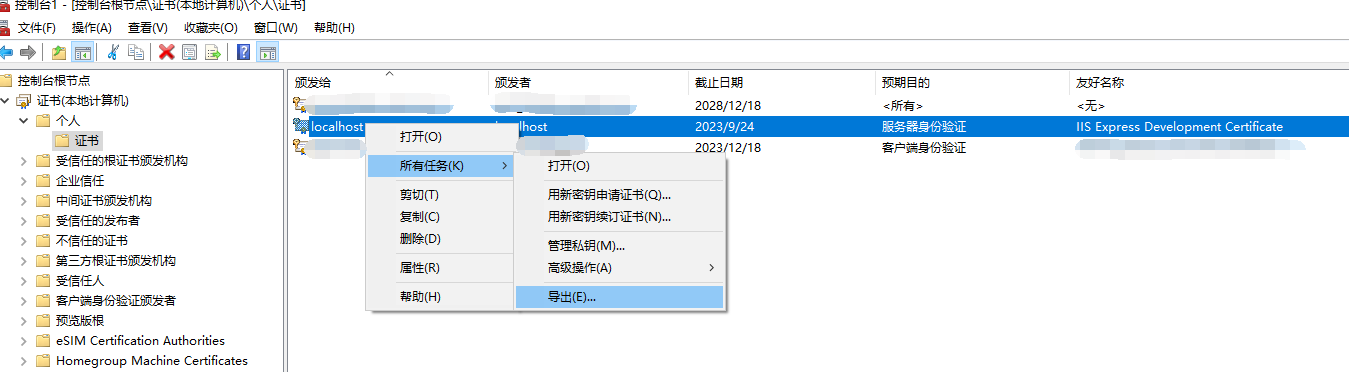grpc-web Envoy .net core3 grpcServer
记录 前端 js 通过 Envoy 反代服务器 调用 .net core3 grpcServer 实验过程
实验通过参考 grpc-web 把后端 grpcServer由官网 node.js 实现 改写成 .net core 3 grpc 实现
更新
弃用dockerfile 构建image 直接使用 volumes 挂载 yml 和证书 配置文件 加入Envoy-TLS 节点测试 https端点配置 自定义networks 配置 https://github.com/11os/grpc-mp 编译小程序需要的 pb 生成工具[for linux] 环境
nodejs npm 主要前端编译库的需要 .net core 3 sdk pv3 vs2019 pv docker ubuntu18.04 caddyServer 1.0 chrome74 实验预期效果
grpc-web clinet 一次请求 一次响应调用 grpc-web clinet ServerSteam 一次请求 Server 流式输出响应 demo地址 端点配置 部署环境
端点 url 描述 grpc-web localhost:8081 web 前端页面 EnvoyServer loclhost:8080 反代-docker 部署 grpcServer netcore3 loclhost:9090 rpc接口 docker 部署 Envoy-TLS-Server netcore3 domain:443 反代-docker 部署
grpcServer 端点构建
通过 vs2019 grpc模板 创建一个grpcServer项目
syntax = "proto3";
package helloworld;
service Greeter {
// unary call
rpc SayHello(HelloRequest) returns (HelloReply);
// server streaming call
rpc SayRepeatHello(HelloRequest) returns (stream HelloReply);
// unary call - response after a length delay
rpc SayHelloAfterDelay(HelloRequest) returns (HelloReply);
}
message HelloRequest {
string name = 1;
}
message RepeatHelloRequest {
string name = 1;
int32 count = 2;
}
message HelloReply {
string message = 1;
}
2个rpc 端点实现代码
public class GreeterService : Greeter.GreeterBase
{
public override Task<helloreply> SayHello(HelloRequest request, ServerCallContext context)
{
return Task.FromResult(new HelloReply
{
Message = " grpcServer9090say: Hello " + request.Name
});
}
public override async Task SayRepeatHello(HelloRequest request, IServerStreamWriter<helloreply> responseStream, ServerCallContext context)
{</helloreply></helloreply>
for (int i = 0; i <= 10; i++)
{
await responseStream.WriteAsync(new HelloReply { Message = " grpcServer9090say: Hello "+i+"--" + request.Name });
await Task.Delay(1000);
}
//return Task.FromResult(new HelloReply { Message = "Hello " + request.Name });
}
}
因为是简单演示 没有上 tls 证书 和 https9090
vs 中添加项目的 docker 支持 选 linux 平台后 vs 会帮你生成 项目部署的 dockerfile
FROM mcr.microsoft.com/dotnet/core/aspnet:3.0-buster-slim AS base
WORKDIR /app
EXPOSE 9090
FROM mcr.microsoft.com/dotnet/core/sdk:3.0-buster AS build
WORKDIR /src/grpcWebDemo
COPY ["grpcWebDemo.csproj", "/src/grpcNetCoreServer"]
RUN dotnet restore "/src/grpcNetCoreServer/grpcWebDemo.csproj"
COPY . .
WORKDIR "/src/grpcNetCoreServer"
RUN dotnet build "grpcWebDemo.csproj" -c Release -o /app
FROM build AS publish
RUN dotnet publish "grpcWebDemo.csproj" -c Release -o /app
FROM base AS final
WORKDIR /app
COPY --from=publish /app .
ENTRYPOINT ["dotnet", "grpcWebDemo.dll"]
可以用命令 试着编译下一下 刚刚生成的 dockerfile 如果没有报错 就可以了先放着 等会会用
docker build -t helloworld/grpcnetcoredemo -f Dockerfile .
Envoy 部署
因为 Envoy 官方没有提供 二进制的 安装包 我们通过 grpc-web 官网的部署指引 把Envoy部署在 docker中
其中 envoy.yaml 是 Envoy Server 的配置文件 这里我们需要 调整一下的是 上游 (netcore grpc api) 服务器地址这行的配置 需要按你自己的环境来修改-下面的这行配置按你 环境的区别 填写
hosts: [{ socket_address: { address: netcore-server, port_value: 9090 }}]
我们这里使用 ‘netcore-server’ 下面要说到的 docker-compose 中的 容器名称来替代实际地址
docker-compose.yml 配置如下
version: '3'
services:
netcore-server:
build:
context: ./
dockerfile: ./Dockerfile
image: helloworld/grpcnetcoredemo:0.0.1
ports:
- "9090:9090"
envoy:
build:
context: ./
dockerfile: ./envoy/Dockerfile
depends_on:
- netcore-server
image: helloworld/envoy
ports:
- "8080:8080"
links:
- netcore-server
如果上面的 配置 都没错通过 执行
docker-compose up -d netcore-server envoy
就能把 2 个 容器 拉起来了。 端口 分别是 8080 和 9090 2个docker 容器
在进行 前端grpc-web 之前 建议先测试下 2个容器
envoy 反代 就需要关注 上游端点 ip 地址配置这一行。
Envoy-TLS 部署
使用 acme.sh 通过 letsencrypt 申请证书 这里略过具体细节。
需要更新的 envoy.yml 配置段落
tls_context:
common_tls_context:
tls_certificates:
- certificate_chain:
filename: "/etc/letsencrypt/grpc.xxx.com.crt"
private_key:
filename: "/etc/letsencrypt/grpc.xxx.com.key"
证书文件目录是通过 之前 docker-compose 文件 挂载的目录
envoy-tls:
container_name: envoy-tls
hostname: envoy-tls
image: envoyproxy/envoy:latest
volumes:
- evnoy/envoy-tls.yaml:/etc/envoy/envoy.yaml
- evnoy/letsencrypt:/etc/letsencrypt
ports:
- "443:443"
networks:
main:
aliases:
- envoy-tls
运行发布 docker 端点
docker-compose up -d netcore-server envoy envoy-tls
docker-compose down --remove-orphans
grpc-web
grpcWebClient 前端项目文件夹
miniprogram 微信小程序
细节参考 https://github.com/11os/grpc-mp
因为库的作者就提供了 mac 环境的 protoc 和 protoc-gen-grpc-web 二进制文件
二进制文件[linux]
.proto 自动生成 js文件
首先需要把 netcore-server 端点中的 .proto 缓冲层协议文件 通过工具生成 xx-pb.js 文件
分别解压 上面这2个工具,我这里选择把他们放在同一目录中 方面shell脚本执行 并发必须,你可以按自己的目录结构自行调整命令,
protoc.exe helloworld.proto –plugin=protoc-gen-grpc-web=protoc-gen-grpc-web-1.0.4-windows-x86_64.exe –js_out=import_style=commonjs:. –grpc-web_out=import_style=commonjs,mode=grpcwebtext:.
通过执行上面的命令后 得到 这2个js
helloworld_pb.js helloworld_grpc_web_pb.js 编译 前端项目
$ npm install
$ npx webpack client.js
编译后得到 输出的
dist/main.js
使用 caddy webserver
有很多 webserver 可用。看重caddy 简单这里使用 caddy 来跑前端
Caddyfile 配置
localhost:8081 {
root ../../src/grpcWebClient
}
最后
当然是放上源码 github